This tutorial will demonstrate how to merge old Thunderbird messages with the new ones or restore the old account. I have tried 3rd party applications that claim to do this, but none of the apps managed to do what they are supposed to.
Fortunately, it is not too difficult to do this manually. This way you can also make backups.
In Windows, Mozilla Thunderbird stores user data in hidden folder AppData inside your user folder. Say my user in Windows is „Tomislav“. The path to the user data in Thunderbird will be: c:\Users\Tomislav\AppData\Roaming\Thunderbird. It is similar in other operating systems. In Linux, Thunderbird directory is in home directory but it is hidden. Its name will be .thunderbird, or inside .mozilla.
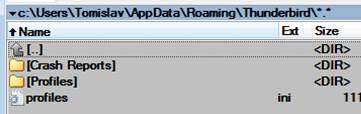
You can back up your account by simply copying or archiving Profiles folder and profiles.ini.
Let’s say you want to reinstall Windows. Back up your account like described. After installation install Thunderbird, but before you create an account, copy Profiles to the \AppData\Roaming\Thunderbird\. When you start Thunderbird everything will be restored.
Say you want to merge messages from different account, or from the old ones you backed up some time ago, with the current account. This requires a bit of workaround.
Look at the image below. On the left is the new account, on the right is the old backed up account.
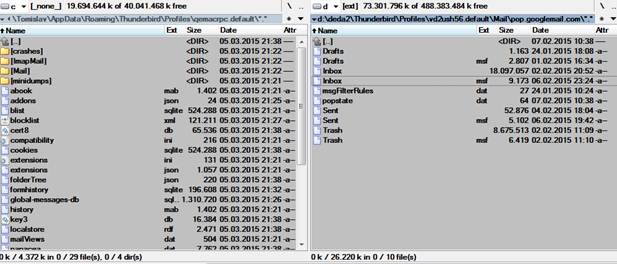
First to back up the new account, just in case, we RAR or ZIP the folder.
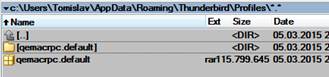
Then we copy the contents of the old account to the “Local Folders” folder. I was interested only in Inbox, so I copied only it. Do not forget to transfer both Inbox files or both files named Send, etc. The file with extension .msf contains the information about the usually larger file, which actually contains messages.
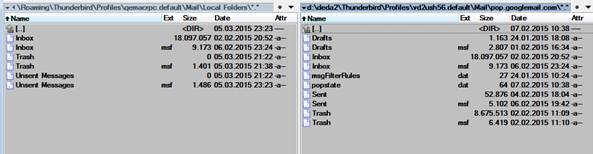
Start Thunderbird and you can see that the old messages now appear in Local Folder.
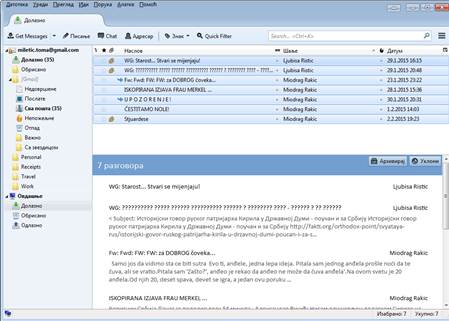
We can now move the old messages wherever we want. I wanted to merge them with the new messages, the old inbox with the new inbox. Thus I selected all the messages, rightclick and there I chose to move it to my new account’s new folder I have reserved for the old messages. You can move it to Inbox or at any other place. Although the new account is IMAP and the old one is POP3, this works.
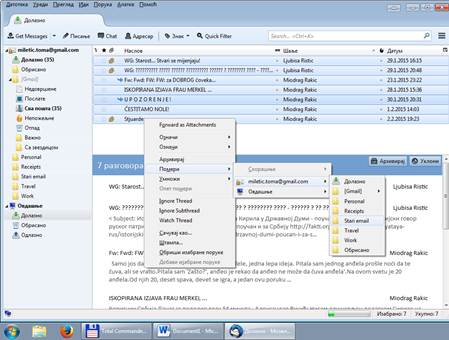
I had one more account to transfer, pop account as well. Since I have already moved the messages to the other place, I can overwrite inbox files by moving them to the “Local Folders”
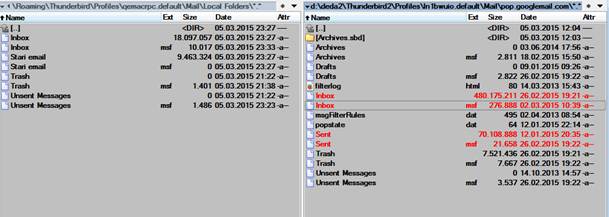
They appear in Thunderbird, and we repeat the procedure once again.

Now we got messages from the three accounts merged into one. One IMAP and two POP3 accounts, and it works brilliantly.